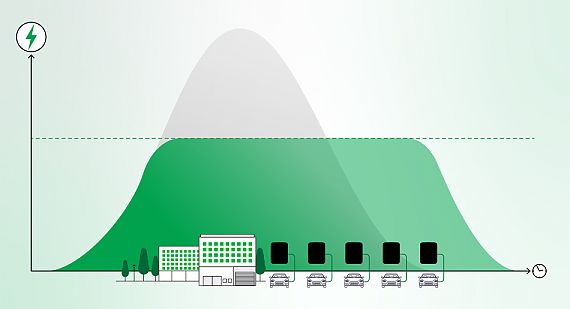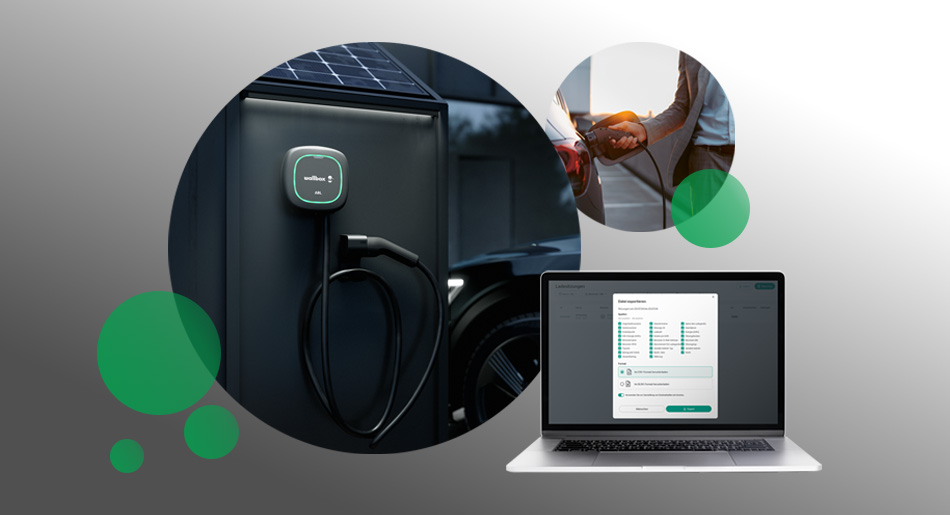
Charging company cars at home and billing charging processes to the employer
How to create an export file in the Wallbox Portal as a company car driver
Plug in the charging cable, recharge and head to the next customer appointment fully charged. With the Wallbox ABL Pulsar in the Wallbox ABL company car bundle or with the accessory product MID Meter Pulsar, charging your company car at home is uncomplicated. But how does the billing of charging processes at home with the employer work? In this blog post, you will learn how to create an export file in the Wallbox Portal and send it to your employer.
The Wallbox Portal
In addition to the free Wallbox app, you can also use the Wallbox Portal to control and monitor your Wallbox ABL Pulsar. With your Wallbox account, you can log in at www.my.wallbox.com and export a charging report for your employer.
The most important functions at a glance
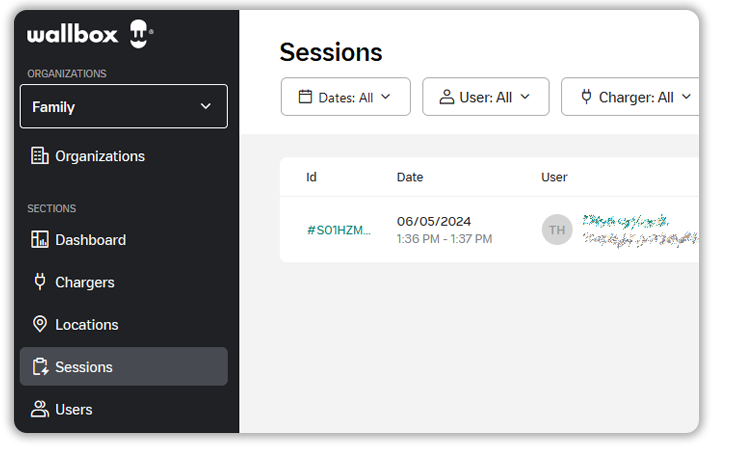
- Dashboard: Here you will find an overview of the status of all charging points that are linked to your Wallbox account. In addition to overviews of energy consumption and electricity costs, you can also see how much CO2 you have saved so far.
- Chargers: This section shows you all charging stations including status and serial number that are stored in your Wallbox account.
- Locations: At which address are your chargers installed? You can find all the relevant information here.
- Sessions: Who charged when, where and how much? Filter charging sessions by user, date, location and charging station.
- Users: Here you can see users who have already been invited and you can invite new users to charge at your Wallbox ABL Pulsar.
How do I create an export file for my employer?
1. In the "Sessions" section, select the relevant charging processes.
2. Click on the "Reporting" button to activate sessions reporting. You will automatically receive a monthly e-mail report on your charging processes.
3. Alternatively, information on charging sessions can be exported and downloaded directly using the "Export" button. You can use a filter function to tick details the file should include. This makes the billing process easier for everyone involved.
4. After downloading, the export is ready to be sent to your employer.

You would like to find out more about charging company cars at home? You can find everything you need to know about this topic in our Checklist for company car drivers and on our Charging at Home page.